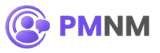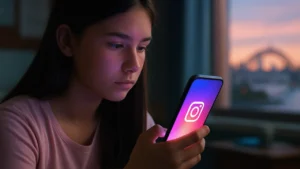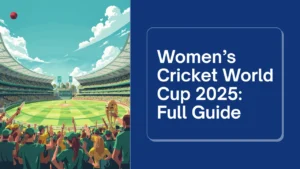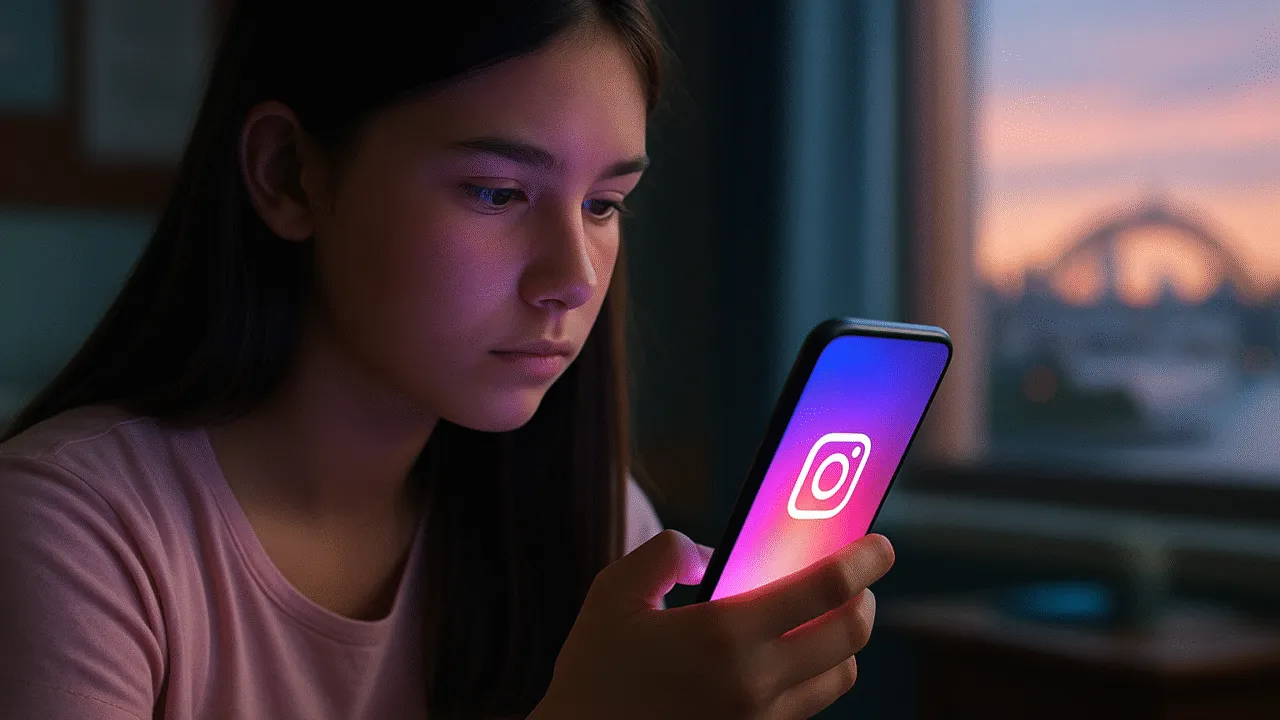The day that many PC users hoped would never arrive is finally here — Windows 10 support ends today.
Microsoft has officially drawn the curtain on its most popular operating system since Windows 7, marking the end of an era. But don’t rush to toss your laptop just yet — there’s a clever way to keep receiving security updates for free, at least for a little longer.
Let’s break down what the end of support really means, how you can still protect your computer, and why Microsoft is making these changes now.
💻 What “End of Support” Actually Means
When Microsoft ends support for an operating system, it stops releasing security patches, feature updates, and technical fixes. From today, Windows 10 devices will no longer receive regular protection against new viruses, ransomware, and vulnerabilities.
That doesn’t mean your computer will suddenly stop working — your files, apps, and software will run as usual. But over time, your PC will become more exposed to online threats. As new malware evolves, the system won’t have the defences to handle it.
This is why many cybersecurity experts are urging users to take action immediately. Even simple online activities like browsing, emailing, or shopping could become riskier on an unsupported device.
For business users or students who rely on their computers daily, ignoring this change is not an option.
🔒 What You Can Do — Free Extended Security Updates
Here’s the good news: Microsoft has quietly introduced a free one-year extension of security updates for Windows 10 users through what’s called the Extended Security Updates (ESU) program.
This program was originally meant for large organisations, but Microsoft is now allowing home users to benefit too. It essentially gives you one more year of protection, pushing your update window to October 2026.
To qualify, you must:
Be signed into a Microsoft account on your device.
Have the latest version of Windows 10 (22H2) installed.
Keep your system connected to the internet so Microsoft can verify your eligibility.
If you meet those conditions, you’ll eventually see an option in your Windows Update settings that says something like “Enable Extended Security Updates.” Once you click it, your device will keep receiving essential patches automatically — no payment required.
This offer is a temporary safety net. After October 2026, Microsoft plans to switch the ESU program to a paid service.
⚙️ How to Enable the Free ESU
To ensure you’re eligible for the free security extension, follow these steps carefully:
1. Sign in to your Microsoft account (not a local one).
2. Open Settings → Windows Update and install all pending updates.
3. Check your system version — it must say “Version 22H2.”
4. When the prompt appears, click “Join the Extended Security Updates program.”
5. Restart your device and confirm automatic updates are turned on.
Once done, your PC will keep getting monthly security fixes until late 2026. It’s the easiest and safest way to stay protected while deciding your next move.
🧠 Why Microsoft Is Ending Support
At first glance, ending support for a system still used by over 60% of PCs worldwide might seem harsh. But from Microsoft’s point of view, it’s part of a long-term strategy to move users toward Windows 11 and eventually, cloud-based computing.
Windows 10 first launched back in 2015, and over the past decade, it’s gone through dozens of updates and patches. Maintaining older systems takes time and resources, and eventually, the company has to shift focus to newer technologies.
Windows 11 is designed with enhanced security layers, deeper integration with Microsoft 365, and improved compatibility with AI-powered tools. Essentially, Microsoft wants everyone to be using systems that are more secure and easier to update.
That said, the company recognises that millions of PCs, especially older ones, aren’t compatible with Windows 11’s strict hardware requirements. That’s one big reason why it’s offering this free one-year grace period — to give users more time to upgrade safely.
🛠️ What Happens If You Do Nothing
If you decide to ignore the warnings and stick with your current setup, your PC will still run. But gradually, you’ll start noticing issues.
Security risks: Without new patches, even routine online browsing could expose you to malware and phishing.
App compatibility: New software updates may stop supporting Windows 10, leaving you stuck with older versions.
Driver problems: Hardware manufacturers will shift focus to newer operating systems, which may cause printer, webcam, or graphics issues.
Performance decline: Without optimisation updates, the system will slowly lag behind newer standards.
In short, doing nothing isn’t dangerous immediately — but it’s a ticking time bomb for your device’s safety and performance.
🧩 Options After the Free Year
After the free ESU period ends in 2026, you’ll have three main options:
1. Pay for ESU — Microsoft will offer a paid subscription to continue receiving patches.
2. Upgrade to Windows 11 — The ideal long-term solution if your computer meets hardware requirements.
3. Switch to another operating system — For example, Linux or ChromeOS Flex can run efficiently on older hardware and receive ongoing updates.
Of these, upgrading to Windows 11 is the most seamless path for most users. However, if your device doesn’t meet the specs, switching to a lightweight OS like Linux Mint or Ubuntu might be the smarter choice.
💡 Pro Tips to Keep Your PC Safe in the Meantime
Even with extended support, it’s good practice to follow a few safety habits:
Install a trusted antivirus and keep it updated.
Enable automatic backups using OneDrive or an external drive.
Avoid downloading random software from unfamiliar websites.
Use modern browsers like Microsoft Edge or Chrome — they’ll still receive updates on Windows 10 for a few more years.
Stay cautious of email attachments or suspicious pop-ups pretending to offer “security fixes.”
By following these steps, you’ll significantly reduce your exposure to online threats while continuing to use Windows 10 safely.
🏗️ The Real Reason Behind Microsoft’s Strategy
Beyond the technical side, there’s a business reality. Microsoft is transitioning toward a world dominated by subscription services like Microsoft 365, Copilot AI tools, and Windows Cloud PCs.
By encouraging users to move to Windows 11 — or tie their devices to Microsoft accounts — the company strengthens its ecosystem. The free security extension might sound generous, but it also ensures more users connect to its online services, allowing smoother integration in the long term.
From a user perspective, though, that’s not necessarily bad. It means consistent updates, improved protection, and more modern features. The key is balancing convenience with control — deciding when and how you move forward.
📅 What You Should Do Today
If you’re reading this on a Windows 10 machine, here’s your checklist for the day:
Sign into your Microsoft account.
Install the latest updates.
Check if the “Extended Security Updates” option has appeared in Settings.
Join the program immediately when available.
Create a backup of your important files.
Start planning your Windows 11 upgrade or alternative setup for the future.
It only takes a few minutes to secure your device, and it could save you from serious issues down the line.
🙋♀️ People Also Ask (FAQs)
Does my computer stop working after Windows 10 support ends?
No, your PC will still function normally, but it will no longer receive updates or security patches.
How long is the free Extended Security Update available?
Until October 2026 — after that, you’ll need a paid plan or an upgrade.
Can I still upgrade to Windows 11 for free?
Yes, if your hardware meets Microsoft’s requirements, you can upgrade at no extra cost.
What if my computer doesn’t support Windows 11?
You can keep using Windows 10 with the free ESU or install another system like Linux or ChromeOS Flex.
Is signing into a Microsoft account mandatory for ESU?
Yes, you must be signed in — local accounts won’t qualify.
Will Microsoft Edge still get updates on Windows 10?
Yes, Edge will continue receiving security updates until 2028.
✨ Conclusion
The end of Windows 10 support marks the close of one of the most successful chapters in PC history. For nearly a decade, it powered homes, classrooms, offices, and creative projects across the world.
But as the digital landscape evolves, so must our systems. The free Extended Security Updates offer a generous grace period — a chance to stay protected while you prepare for what’s next.
So before you shut down your PC tonight, take five minutes to check your update settings and activate your extended support. It’s a simple step that could make all the difference.
Windows 10 may be retiring, but with the right precautions, your PC doesn’t have to go down with it.